Part III: Navicat Cloud FAQ
While Navicat Cloud has been around for a few years now, it has really come into its own recently, as the Covid-19 pandemic has forced organizations to implement a work from home protocol. We learned the basics of Navicat Cloud in the last blog, Navicat Cloud and Team Collaboration. If you're following along, that was part 2 in the series. In this last installment, we'll pick up were we left off last week and look at how Navicat Cloud can help your team be more productive while working remotely by answering your biggest questions.
How safe is Navicat Cloud?
Before I am ready to share anything work-related over an open network, I want to be sure that it's secure. In particular, I wouldn't want someone to learn how to connect to the database using connection data. Although Navicat Cloud does allow you to store your connection settings, these are not sufficient for connecting to the database. That's because your database passwords and data are not be stored to Navicat Cloud; only connection settings, queries, model files, and virtual groups are ever stored.
Where does Navicat Cloud store connection settings, queries, model files, and virtual groups?
Behind the scenes, Navicat Cloud uses Amazon Simple Storage Service (Amazon S3) for all online storage. Files are stored using 256-bit AES encryption and transferred between Navicat applications and the Navicat Cloud service over a secure SSL tunnel.
What happens if I lose my connection settings, queries, model files, and/or virtual group information?
Navicat Cloud includes Two-step verification. That's an additional security feature that provides an advanced authentication solution for your Navicat Cloud account. Should you experience hardware and/or software failures on your computer and mobile devices, rest assured that once your files are synced to the cloud, all your files are kept safe and sound.
How do I view my usage?
In Navicat Cloud, each connection, query, model, and virtual group counts as one unit. Your account comes with 150 units of free storage. Once you reach the storage limit, Navicat Cloud stops syncing and displays a warning message. Fear not, you won't lose any information and your files will be synced again automatically once storage space becomes available. How does that happen? You can either clean up stored objects to make room or purchase additional storage units.
You can see how many units you've used up on your Navicat Cloud account from the account profile in Navicat.
On the desktop version:
- Sign in to your Navicat Cloud account.
- Click on your name from the top right corner to open your account profile window.
- Click on View Details.
On the iOS version:
- Sign in to your Navicat Cloud account.
- Click on your avatar from the top left corner to open your account profile window.
- Click on USAGE.
Here's the usage dialog in Windows 10:
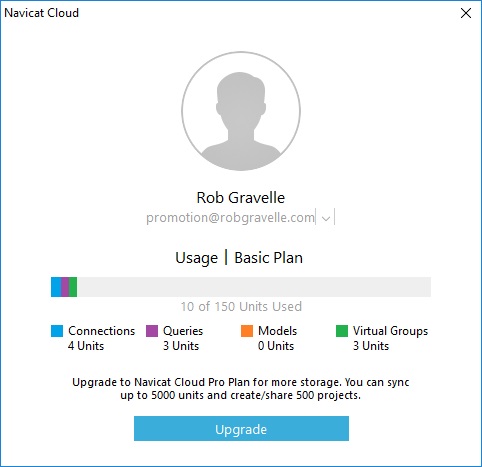
Conclusion
In this three-part series on working with databases remotely using Navicat, we learned how we can continue to be productive within a collaborative environment while working from home.
You can find out more about Navicat Premium 15 here. To learn more about Navicat Cloud, visit the product page.











